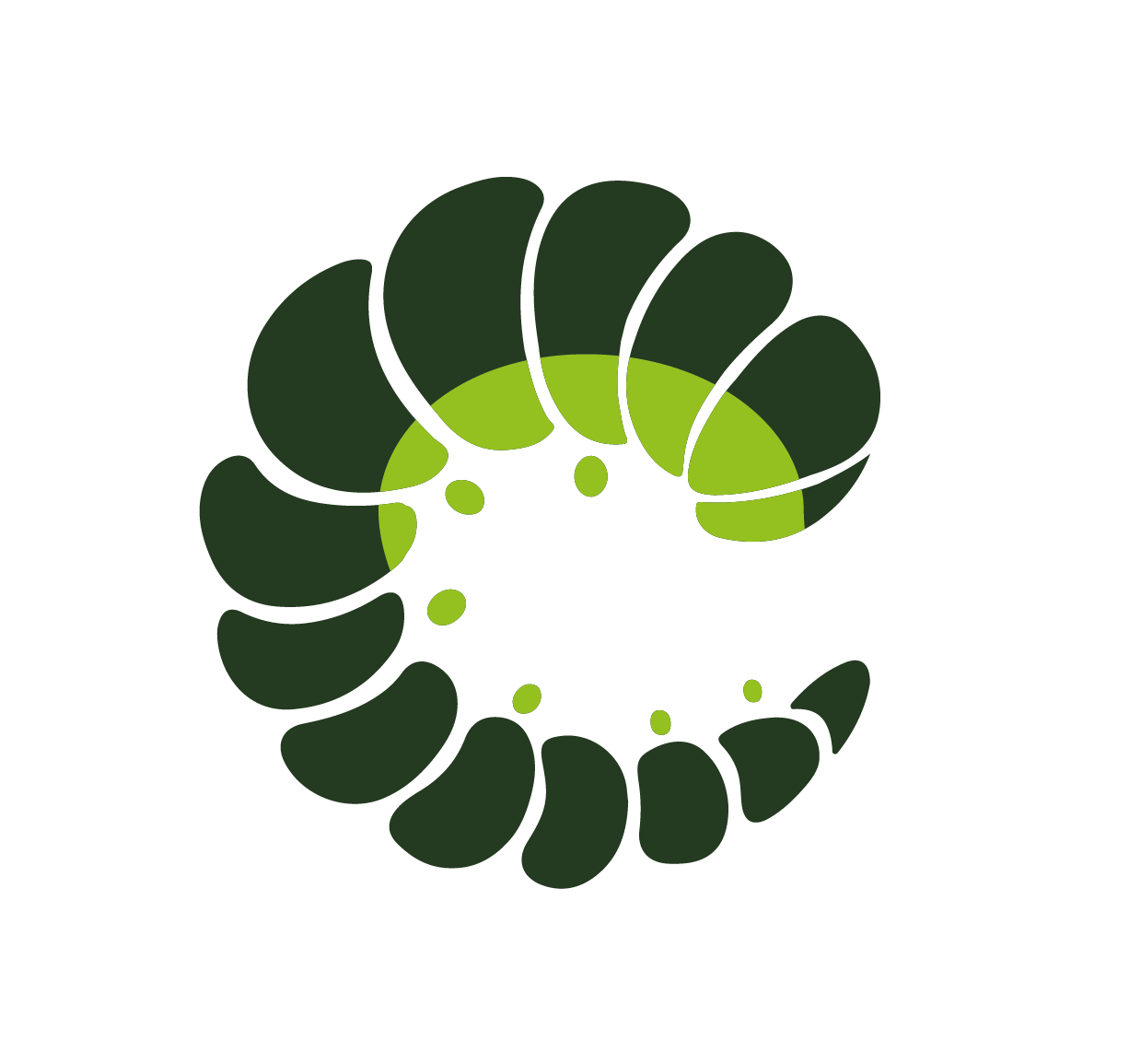Class props inspector is useful to see class props you want to use to customize Oruga components and how they change a component. You can click on Inspect button to find the exact element where a specific class prop acts.
In the Class props inspector there are other columns
Class prop
This column contains the name of the Class prop you want to inspect.
If you find a name with a link (
▷ classPropName) this refers to a subitem (e.g.
Dropdown Item in
Dropdown).
Description
This column contains the description of the Class prop you want to inspect.
👉 This icon indicates some warning, e.g.
this Class prop is visible only on mobile.
🔍 This icon indicates that you should pay attention to CSS specificity. See
"Deal with specificity" section in the documentation.
Props
This column contains a list of props that activate the class, e.g. if a class prop contains disabled prop it means that only when the component has disabled prop.
Suffixes
This column contains all the possible suffixes that you'll receive if you use a function to customize your Class prop. You'll find more info in the
"Overriding section".